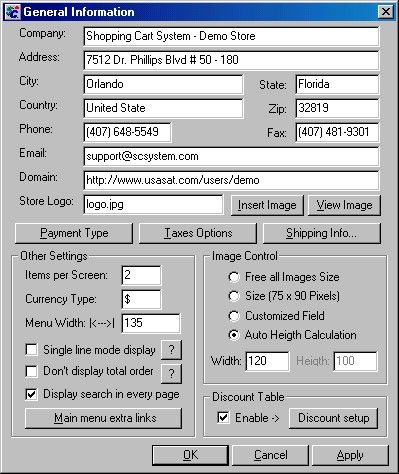General Information
"General information" is where all the basic information is inserted: Name, Address, Zip Code, State, Telephone, Fax, Email, State Tax, Payment Accepted, Delivery, Main menu extra links, Image size control and Products per Screen.
How to fill out this screen:
1. Company Information:
Enter the company name, address, city, state, zip code, phone number, fax number, e-mail and domain name of the web site.
Also, you can insert a logo pressing "Insert Image" and preview the image pressing the "View Image" button.e.g. Image:
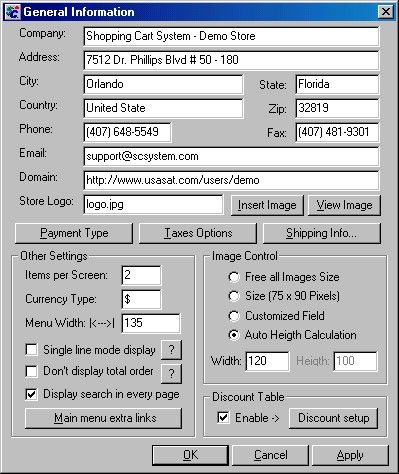
2. Charges Setup:
There are three options on this section, "Payment Type", "Taxes Options" and "Shipping Info..".
3. Other Setting:
- Item per screen: Enter here the number of items desired to be showed per page. The Shopping Cart System will create as much pages as needed to show all the products.
- Currency Type: Enter the symbol of the currency desired to be used next to the amount values.
- Menu Width: Enter here the width of the category menu. If a particular category is to big, like "Electronic Toys" and the width is smaller than that, this category will be showed in two lines. This option can be changed any time.
- Enable "Single Line Mode Display" if you want to show your products with no picture on a single line, like a list of items.
- Enable "Don't Display Total Order" if you do not want to show the total order to the customer during shopping.
- Main Menu Extra Links button: This screen opens space for unlimited links to other web sites. They will be placed after all categories at the main menu. Click here for more details
4. Image Control:
- If "Free All Image Size" is checked, the software will generate the home page using the original sizes of the images.
- If "Size (75 X 90 Pixel)", the software will resize the images. Not recommended because depending of the original size, it can be deformed when resized.
- If "Customized Field" is checked the user can enter the desired size to be resized.
- Auto high calculation will calculate the high of the image based on the width keeping the proportions of the picture.
5. Discount Table:
Enable and click on "Discount Setup" to setup four different discount groups and a quick price change, to increase or decrease products prices. Click here for more details